Foobar 2000 for Dummies (Part 1) – General Setup
home
back to digital
back to PC software
Go to Part 2 (Configure Foobar for DSD)
Last updated 22/03/2024
As the title of this thread this little guide/tutorial will try to address only how to install and configure Foobar media player’s most important audio related features such as output modes and most common audio codec plugins. It does not deal with any other aspects adding extra functionality such as streaming, file tagging, etc. or cover the complete list of available input format plugins.
1.) Downloads.
Before installing anything, first download the player and desired plugins into the same easy to locate folder, it makes installation and setup easier and quicker if everything is located in a single place.
*** WARNING ***: The plugins come in with either .zip or .fb2k (also a zip) file extension, unless specified, DO NOT extract the content to the component folder, that method is not only not recommended but can actually cause problems with the player. When installing plugins Foobar extracts the contents automatically and places them in the correct folder/s if you follow the instructions bellow (Chapter #2).
1.1) Foobar
The player and most (but not all) plugins can be downloaded from here: Link: Foobar 2000 download page (32bit, 64bit and ARM)
<<<<<Warning: before switching from a 32bit Foobar version to a 64bit one check for 64bit versions of all your plugins, 32bit ones will trigger a a warning and not load.>>>>
At this moment the most recent stable version available of the player is 2.1.3
1.2) PLUGINS
1.2.1) OUTPUT PLUGINS
By default Foobar uses DirectSound for outputting sound to the soundcard/DAC. DirectSound is designed as a single bit depth and sample rate method, this means verything that differs from the configured system resolution will get automatically resampled to match it. DirectSound by default is usually configured for 16bit 48KHz in most systems which negates any hypothetical benefit of higher bit depths or sampling rates. It can be set to higher values but Microsoft’s up/down sampling algorithm’s are not as good as others available like SOX though some may argue that the differences aren’t relevant as they are not hearable.
If you want to get bit perfect (as in no resampling or additional processing) the best way is using any of the systems that avoid going through the Windows Mixer namely:
* ASIO(Current version: 2.2.2):
Not supported by all soundcards. It is a robust low latency way
to get all the bits as close to the original as possible. Most Pro soundcards and DACs provide ASIO compatibility. I’d recommend them over WASAPI as, at least in my system, they achive lower DPC latency.
How to give ASIO process high priority automatically:
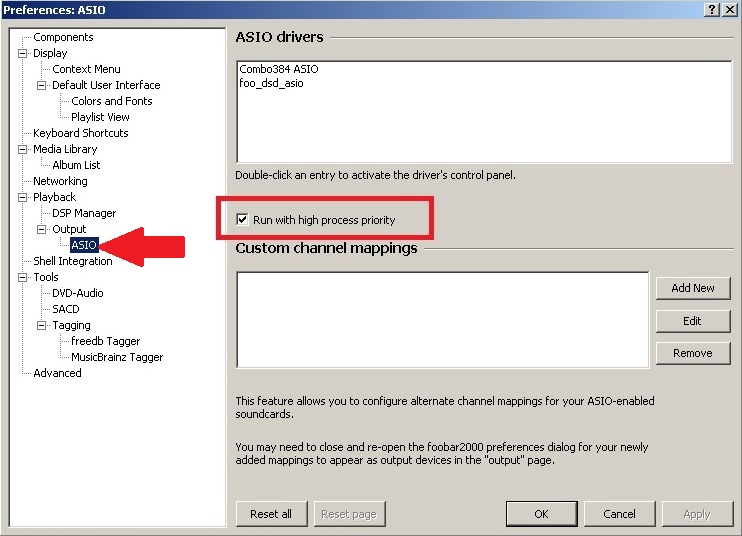
* WASAPI (Latest version: 3.4):
IMPORTANT: Release 1.6.7 now includes WASAPI as default output wtih both exclusive and non exclusive modes available making this plugin redundant unless your system has trouble with the new component. (10/08/2021)
Microsoft’s version of ASIO, most card will play using one of the WASAPI modes. Similar performance to ASIO and broader compatibility.
How to give WASAPI process high priority automatically:

Important NOTE:
In case of drop-outs, clicks and pops or stutter, WASAPI buffer size can be adjusted in Preferences->Advanced->Playback->WASAPI. Notice separate values for Event and push mode are available (see image below) so adjust the one you are using.

If your soundcard/DAC accepts Event mode it would be the prefered mode, more info here:
Link: Additional info about WASAPI
Also since version 3.0 it is possible to configure independently buffers for either mode and run the WASAPI process with real time priority. To access these settings follow this path:
File->Options->Preferences->Advanced->Playback->WASAPI
1.2.2 SOURCE/INPUT PLUGINS:
Foobar plays the most common files like MP3, MP4, AAC, CD Audio, WMA, Vorbis, FLAC, WavPack, WAV, AIFF, Musepack, Speex, AU, SND… as standard but this list can be enlarged to cover almost any thinkable codec by using additional plugins. Next is a recommended selection for playing most common high resolution material:
* DVD-A(Current version: 0.7.3):
-“DVD-Audio Decoder input plugin and Watermark Detector/Neutralizer DSP plugins for foobar2000. Decoder is capable of playing back DVD-Audio discs, ISO images, AOB, MLP and Dolby TrueHD files in full resolution. Dedicated plugin for DTS-HD playback.”-
Link: DVD Audio plugin homepage
* SACD(Current version: 1.5.11):
This plugin is capable to decode Super Audio CD ISO image content as well as DST, DSDIFF and DSD files.
This plugin contains CODE FROM SACD Ripper http://code.google.com/p/sacd-ripper/ project.
A change log is included in the zip file.
Check part 2 of this guide HERE for more information on how to set it up
**RECOMMENDATION** Do not install nor use the DSDIFF decoder plugin available at the Foobar’s component page. It is obsolete, performs worse and has less functionality than foo_sacd_plugin and can make the player crash when both DSD related plugins are installed at the same time.
* HDCD decoding (Latest version 1.20):
Use this plugin if your DAC doesn’t have native support for it and you want to get the benefits of HDCD encoding.
-“This postprocessing service component will decode HDCD data in any 16-bit PCM stream passed through it by supporting inputs, such as CDDA, WAV, FLAC, and WavPack.
I recommend using the following setting to correctly play HDCD enconded files though some CDs had incorrectly set the PE flag:
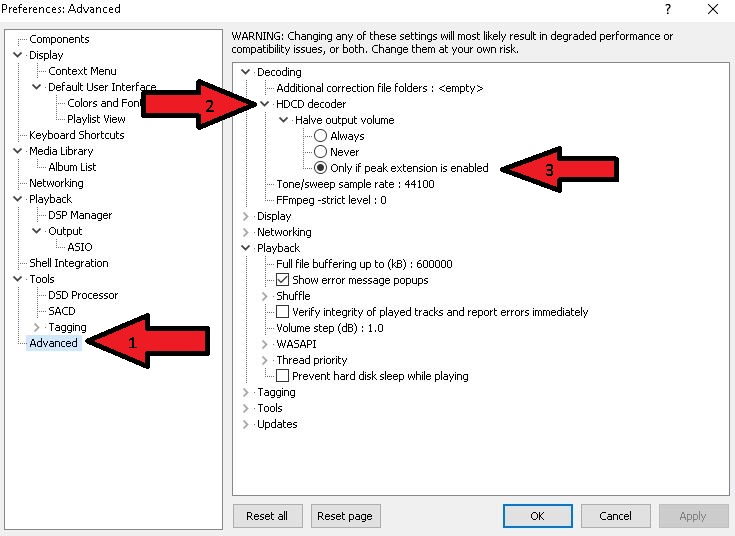
* Monkey (.APE files, Latest version 10.07):
-“Adds decoding support for Monkey’s Audio files (.APE) as well as APE Link files (.APL).”
Link: Monkey audio plugin homepage
Other not so common but still interesting codecs are AC3 (AKA Dolby Digital) and DTS. If you happen to have files encoded with either of these codecs the following plugins will need to be installed:
* AC3
Adds decoding support for ATSC A-52 bitstream files (.AC3). Also includes a packet decoder for Matroska files containing AC3 streams
* DTS
Adds decoding support for DTS Coherent Acoustics files (.DTS) and DTS WAV files (.DTSWAV). Also includes a packet decoder for Matroska files containing DTS streams, and a decode postprocessor which supports decoding DTS streams from 44100Hz or 48KHz 16-bit lossless PCM streams. (Implementing support for this in other inputs is beyond my control. Currently implemented formats include WAV, audio CD, FLAC, Wavpack, and TAK.)
* De-Emphasis Processor
In order to correctly play CDs or files encoded with Pre-Emphasis (for more information see https://wiki.hydrogenaud.io/index.php?title=Emphasis) a de-emphasizing component must be installed and a “Pre-Emphasis” or “Pre_Emphasis” tag added to the album files with “1”, “on” or “yes” as value.
A 64bit version is available HERE
2.INSTALLATION
Once the player and all plugins have been downloaded first step will be installing the player.
The first option given in the installation process is installation type, standard or portable. If you plan to customize heavily Foobar and use it on more than one computer portable installation can be a good idea as it can be copied to a USB flash drive and shared across many PCs keeping the configuration (as long as hardware is compatible too). For use on a single computer choose standard. After that Foobar asks for the installation path and options (I recommend checking all).
Once the player is installed, to install the additional downloaded plugins follow the red arrows in order:
(Note: by default when preferences are opened Foobar goes to the “components” section, if for any reason this doesn’t happen click on it to access the window shown below)

All installed components are shown inside the green rectangle. To add another click on install (red arrow #3). Point the window that pops up to the folder where all plugins have been previously downloaded choose any one and repeat WITHOUT clicking “Apply” or closing the player until all have been installed. Don’t worry if just after installing a plugin it reads “Unknown” in the installed components list, they’ll show their name and version once Foobar is re started.
3. PLAYBACK CONFIGURATION
To acces all playback options click on the”+” sign by “Playback” on the left pane of preferences expanding it.
3.1 Disable replay gain
Some files have a tag specifying replay gain that will adjust loudness automatically for that track, when used on all files it reduces de need to reach for the amps volume potentiometer but it does so at the expense of “bit perfectness”. If you prefer to control volume with your amp’s knob this can be disabled as follows:
When “Playback” is selected in the left pane the right pane will show this:
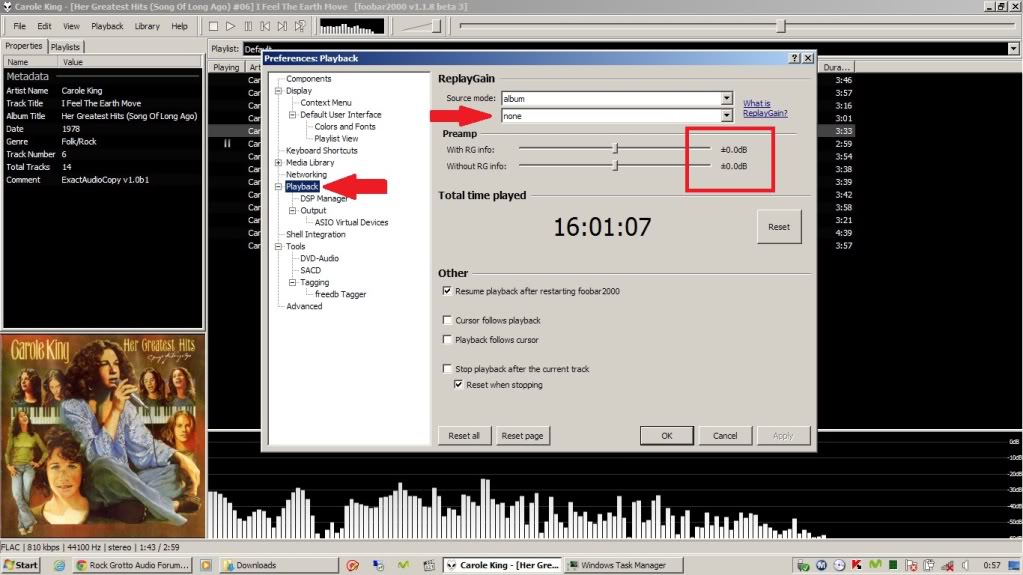
In the second drop down list labeled “Processing” select “None”
For extra security 0dB can be selected in both the Preamp sliders.
3.2 DSP Options
Foobar has some built-in DSPs that are disabled by default, they can be enabled by accessing them in the DSP entry on the right pane and looks like this:
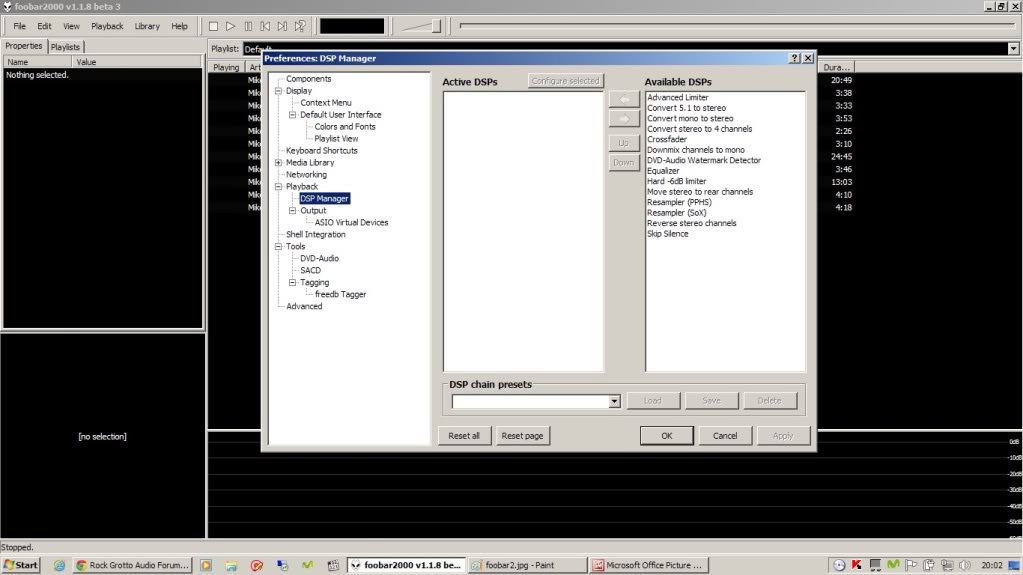
On the pic above you can see the default ones plus two I added, the DVD_A plugin and a SOX HQ upsampling plugin.
The only one I use from time to time is the “Convert 5.1 to Stereo” because my Musiland is not so good at downmixing.
DSPs are not installed here but as any other plugin, here they are just enabled/disabled and configured (when available).
3.3 Output
This section is key to get the best out of Foobar and your system.
Available options depend on installed output plugins. First click on output on the left pane and then on the left one click the drop down list under “Device” to get something like the next pic:

The image shows all available outputs to Foobar. In this example the laptop I’m using has two sound cards, the onboard Realtek (using Windows default “High Definition” drivers instead of the proper ones but that is a different story) and the Musiland 02. As each sound card has more than one out the list is quite long.
There is one entry for each way out under each type of output, for example, it is possible to route the music to the Musiland’s analogue outputs using:
– ASIO: Musiland Monitor Series (USB)
– DS: Speakers (Musiland Monitor 02 US)
– KS: Monitor 02 US [0001]
– WASAPI: Speakers (Musiland Monitor 02 US)
As the Musiland also has SPDIF out the above is repeated but with replacing “Speakers” with SPDIF.
For testing purposes ASIO4ALL is installed but only for the onboard sound chip.
3.3.1 ASIO Virtual Devices
Before accesing a device through ASIO a virtual device has to be created first. If our sound card has a native ASIO driver or we have installed ASIO4ALL we can add it to Foobar’s list by clicking the “ASIO Virtual Devices” entry beneath “Output” on the left pane and the next will be shown:

Follow the arrows in the same order to add a device. The ASIO Device Editor will show in the drop down list all ASIO drivers known to your O.S. (AKA Windows) be it only one or as many as ASIO compatible sound cards you have in your computer. Select one, click OK and configuration is over.
4. ADDITIONAL PLUGINS CONFIGURATION
Some Plugins create entries on the left pane where their options can be configured. Both DVD-A and SACD plugins do this, and in the SACD case, for example, you can choose its output format (PCM, DSD or Auto), PCM’s sampling rate (24/88.2 or 24/176.4) and, if wanted, extra gain (0 to +6dB). Go to part 2 for further instructions.
5. PLAYING FILES FROM RAM IN FOOBAR
For those interested in playing from RAM here is are the required steps to setup Foobar to load the entire file to played in RAM and play it from there instead of the HDD, this way there will no disk access during play avoiding possible mechanical noise, reducing heat and power consumtion.
This only works for music files and not for large .ISOs, .CUEs or other “list” files. If a disc is ripped to a single file and loaded into Foobar to play it from RAM it will be impossible to navigate tracks and guessing will be required to find the begining and the end of each song. This can be avoided by simply ripping to an indivual file per track
When configuring the RAM buffer bear in mind total system memory, most modern PCs come at least with 3 or 4GB which should leave enough for a quite large buffer provided you are not running multiple apps when listening to music. Also, 32bit and 64bit have different requirements the later needing more RAM for system services and apps.
500,000KB (500MB) should be more than enough for an entire CD ripped to a single FLAC. If ripping to WAV the buffer may need to be increased to 800,000KB in order to make sure even the biggest file can be fully loaded. If all your music is in file per track format then 500,000KB should suffice for even 24/192 WAVs or DSD DSF or DIFF files. Note that the value entered is the maximum Foobar will use only if needed, if file being played is smaller it will just use the equivalent to the file size + overhead + Foobar’s own code.
On the next pic the path to where to change this setting is shown:

Foobar running in default config (value = 0KB) show aprox. 60MB are used

Foobar with a value of 800,000KB and a 454MB FLAC playing:

6. Customizing the current track information in the status bar
Here is an example of how it is possible customize the displayed information in the status bar (lower left part of the screen) so it shows relevant technical infomation about the track being played.
Clear whatever the “Status bar” box contains (see screen capture below) and paste the following into it:
%codec% | %samplerate% Hz | $if(%__bitspersample%,%__bitspersample% bits,’N/A’) | %channels% | %playback_time%[ / %length%] | %bitrate% kbps $ifequal($meta(pre-emphasis),1,’| Pre-Emphasis’,)$if(%__hdcd%,’| (HDCD: PE: ‘%__hdcd_peak_extend% LLE: %__hdcd_gain% TF: %__hdcd_transient_filter%’)’)

When applied you will get: file format, sample rate, bit depth, current time/total track time, bit rate and, in case an HDCD encoded file is played, all HDCD information.
Examples of information shown when using the above mentioned code:
Regular Red Book (aka CD) sourced FLAC
![]()
CD sourced HDCD encoded FLAC (the HDCD component decodes to 20bit and patches with ceros to 24bit hence the “24 bits” displayed)
![]()
CD with Pre-Emphasis (present in some early 80s CDs)
![]()
High Resolution 24/192 PCM FLAC file
![]()
Standard SACD quality (DSD64) file
![]()
Higher resolution DSD256 file
![]()
Standard SACD multi channel (5.1) DSD64 file
![]()
High resolution multi channel (5.1) 24/96 PCM FLAC file
![]()

Finally a clear step by step configuration I could understand. Thank you so much!
Thank you! your comments are much appreciated.
Hi diyaudioheaven and community,
First of all, please excuse my lack of knowledge with Foobar2000. Before trying to perform all of these detailed steps, I have only one question: Is there an easy way to ensure that playback of FLAC does not intermittently drop out?
I have installed Foobar2000 on my PC running Windows 11 and also on my iPhone SE. I don’t particularly like iTunes, but had to use it on the PC to simply add my FLAC files to the Foobar2000 folder so they are accessible on my phone. When I either play from the PC’s HD or through my iPhone, numerous tracks will just drop off for a second or two and then continue to play normally. This does not happen with VLC on the PC but I want to use Foobar2000 as my go-to player for both devices. Main uses are: 1.Through a receiver as part of a home theatre set up with PC connected for music playback. 2. On my mobile phone to connect to other home theatre systems when away. Thanks for any support you can provide.
I don’y have any experience with W11 but the problem you describe could well be a buffer issue. Depending on the device you are using it could be configured within Foobar (under File->Preferences->Playback->Output) or at the driver level. Also, you could try using a different output from the drop downlist, like the ones that use “exclusive” mode.
Hello, thank you very much for creating this, it was very useful. My question is how I can know the the playing process is bitperfect?
Regrds: Laszlo
Hi Laszlo,
What particular process are you refering to?
VERY helpful, thanks a lot!
thank you for your comment!
This is exactly what I was hoping to find when I searched “foobar2000 settings”. Well done.
Thanks for your kind comment!
Ten years ago, did my first install with a similar tutorial, sadly didn’t understand anything; I just follow the steps. Today with a new PC, looking for some other ideas, find your site, and does not understand much better with time, is just you make it simpler. Thanks!!!
Very happy you found this guide helpful, thanks for your comment!
Excellent post. I would request you to add some of the DAC+Amps configuration along with that.
What do you mean? There are just too many DACs in the market to cover them and any way it will be way byond the scope of this guide. Sorry
Latest SACD version is 1.0.10
Why did you remove my last comment? For me it was the ultimate solution of playback without interrupts in the music. > start /b /high /affinity 1 foobar2000.exe
Sorry, clicked on “approved” but for some reason it got deleted. As to getting interrupts, unless you are using a very, very low power PC I don’t see how one can get interrupts with Foobar. Playing FLAC it virtually uses no CPU
It will use no CPU, unless you have to use a resampler. This DSP will increase the CPU usage.
The DSPs I’ve tried that are based on SOX don’t need a top notch CPU either. 4x or 8x PCM upsampling can be done with almost anything. If you are talking upsampling PCM to DSD then yes, it needs a better CPU but my previous 2nd gen Core i3 2100 handled it fine.
Anyone have a recommendation for a minimalist / low-system resource using skin?
Thanks!
Jim
will this program convert DFF files from a SACD multichannel to DTS wave file and keep the surround sound,
REPLY
I’m afraid Foobar does not include a DTS encoder so it is not possible to do what you want in a single step. Hoewer, you could convert to 5.1 WAV or FLAC files and then encode those to DTS using a 3rd party
encoder such as the free one here (command line, no GUI): http://aepatrakov.narod.ru/index/0-2
Beware that converting DSD to PCM can produce huge files if you select 24bit PCM with 352KHz sampling rate as target, if size is an issue try using 24/88.2 or even 16/88.2.
I would not give wasapi all priority, but Foobar2000 itself.
It is also better to run the program on one core.
-> start /b /high /affinity 1 foobar2000.exe
When installing “foo_input_dvda-0.4.11.zip’ file it was okay, but when installing “foo_input_sacd-1.1.0.zip” it “can’t be install…..”
You have mentioned not to unzip .zip file into component folder……..
Is that mean I have to unzip the file into a local folder and install the two .fb2k components from there? Why didn’t I have to unzip the “foo_input_dvda-0.4.11.zip’ file first to install??
Thank you!
*[the monkey audio download link was label wrong]
I have find the answer in Part 2 , Thanks
Monkey audio label corrected, thanks for reporting!
Very grateful for this perfect step-by-step, thank you very much.
Muito obrigado pelas informações. Foram muito úteis
Thanks , I’ve recently been looking for info about this subject for ages and yours is the greatest I have discovered till now. But, what in regards to the bottom line? Are you positive concerning the supply?
I’ve tried installing the SACD plugin for Foobar version 1.4 using the latest ASIOproxyinstall file and there is no SACD present in tools after the install is complete.
I’ve tried just using the bitperfect file and it does not install.
I believe that I followed the instructions exactly, including letting the system define all of the default folder locations. What have I done wrong? Should I just start over?
Never mInd. I realized what I was doing wrong.
Just playing around with this new download. When my ReplayGain Scan Results window opens, are these the values that are going to be applied to the songs when I select Update File Tags?
I understand that 89dB is the default. How do I change that if so desired?
Thank you.
Yes those are the results that will be applied to the files. You can change the target value in Tools->ReplayGain Scanner-> Alter file content-> Target volume level
Wow!! Thanks for the quick response. In your opinion is it best to leave it at 89dB?
I don’t use so can’t tell, I always listen “as is” even if it means I’ll get different volume levels on a given play list, same goes for EQ.
Adding Music Library Files Click: File Preferences Media Library, and press the Add button, then navigate to the folder with your music files. I like to prevent the system from searching for new files after Foobar has started; to do this, right-click the path and de-select Monitor for Changes . Make sure to always click the Apply button to save any settings changes you make in Preferences.
Greate post. Keep writing such kind of information on your blog. Im really impressed by it.
Good afternoon everyone. I am writing here to express my frustration with the problem I am having. For a month now, I have the LKS mh-da004 dac which, despite being Chinese, has very good reviews and comments. Well, for a month now it has been totally impossible for me to achieve a normal operation in the reproduction of music. This dac, it has the Amanero usb board and, for a month, I have tried everything humanly possible, install and uninstall drivers, change windows 7 to 10 operating system, a thousand settings in Foobar, test JRiver, HQPlayer, change the usb cable of Stock for an Audioquest Diamond, praying to the Virgin Mary, etc, etc, etc … I always run into the same problem which is the following: cuts, stops, player blocked, frozen, nothing works. Sometimes it starts to play and all of a sudden it freezes, freezes, it is as if you drag the usb cable violently, always like this.
My pc is an i7, with 16 gb of ram and Windows10. I don’t know what to do anymore, I’m totally fed up and tired of all this. Can anyone give me an idea of what is going on …? It may be that my pc does not support this service …? The Amanero USB board of my dac may be broken …? I might have to configure something on my sound card …? The latter I do not think because the dac drivers pass over the sound card …
Any feedback will be welcomed. Thank you…
It might be either a problem with your Amanero’s firmware version or a a faulty board. I’d suggest you contact the manufacturer. I have an Amanero board and never had any trouble with it, haven’t used it in the last 4 years but it always was rock solid playing no matter what.
Thanks for your answer. I have been suspecting for days that the origin of the problem is the same one that you tell me, the Amanero plate. Yes, I will contact the manufacturer. Thank you.
Thank You! This is THE definitive guide to Foobar2000
Glad you found it helpful, thanks for your kind comment!
Thank You very much for that explanation, I could really use this.
Gracias por adelantado
Thank you guys for taking the time to enlighten those of us beginning to use foobar2000 but may not be sufficiently able to configure it appropriately or even understand certain configuration How-to. I am pleased to have found this page. Again, thanks!
Thank you for ur hard work to elaborate us, anw after major update v1.6 we don’t need to setup n download plugin WASAPI bcs it is already default by the author and change from directsound to WASAPI.
-Notable new features v1.6
New default WASAPI output.
-Removed features
DirectSound output (replaced by WASAPI)
So its better to not install plugin because it is already default output,right?
hopefully u can answer my question
It depends on what you want/need. The new default output uses WASAPI shared mode and resamples everything to Windows default sampling/bit depth. Also allows for concurrent audio streams, for example a system sound sound like an incoming email will interrupt Foobar playing music. In other words, if you want bit perfect and exclusive mode you still need to install the WASPI or ASIO (if your device supports it) plugins.
Ore emphasis link not working
Fixed, thanks for reporting!
Nice discussion….very informative
Q. Win10 issue?
Running on Windows 10 and when switching from stereo to 5.1 flac files foobar does not switch from stereo to multi-channel on hdmi output..
Kodi has no problem with this..
Thank you
For that kind of issues you’ll get better support at Foobar’s own support forum: https://hydrogenaud.io/index.php?board=28.0
You’re a freaking legend, thank you for this great guide. Got a pair of HD6XXs on the way with a Schiit stack, and this is gonna make all the difference in squeezing out every last bit of performance. Super helpful, easy to follow, and it was way more useful than just following some random steps. Thanks dude 🙂
Hi, I am able to play many of SACD multichannel ISO. But when playing SACD multichannel ISO at 2822400Hz, I am only getting static/stuttering sound – 2 channel plays fine. I am using HDMI output to my AVR using WASAPI event.
Hi, I am able to play many of SACD multichannel ISO. But when playing SACD multichannel ISO at 2822400Hz, I am only getting static/stuttering sound – 2 channel plays fine. I am using HDMI output to my AVR using WASAPI event. My SACD setting is as below:
Output Mode: DSD+PCM
PCM Sample Rate: 176400
DSD2PCM Mode: Multistage (32fp)
Preferable Area: None
DSD Processor: None
Is there any setting Iam missing.
Sounds like your setup does not support DSD…
You could try DSDTranscoder to test if native DSD works (SACD plugin by default outputs DoP)
Thanks, I will try DSDTranscroder.
I am able to play DSD files, SACD ISO in 2 channel. Only issue is multichannel ISO which is of 2822400Hz.
AFAIK all DSD64 is 2822400Hz. Maybe your AVR does not suppport multichannel DSD over HDMI? Have you checked the manual?
I am using ASIO4ALL. Based on Buffer Length I set in output section, unstuterred playback happens from 5-20 seconds. Then music starts to crackle. Is there a way to overcome this stuterring issue for multichannel ISO playback.
I would start by dropping ASIO4All and using true ASIO if your device has compliant drivers. Else you could try WASAPI which will also be better than ASIO4All
I tried using Realtek HD ASIO driver. But I still get stutter after a few seconds based on Output -> Buffer Length size.
Note that this ONLY happens when playing multichannel SACD ISO. Other multichannel and Stereo files play without any issues.
may I ask why you are using 2 different names and posting twice?
I don’t think there is DSD support in any ASIO driver for Realtek
That was issue in submitting the question.
Can you share the options I have to overcome this issue?.
Hello.
I wish to do following.
Output Sound from projector by optical.
Input this sound to computer (to foobar) via optical to usb converter.
Foobar to process this sound as player.
Out put through USB to DAC.
From DAC to Amplifier and then Speakers.
Which plug in to be used to get this chain working?
Kindly advise.
Regards
Ajay
I sincerely don’t know If there is a way to do want you want but I doubt it. Computers usually don’t have optical inputs, just outputs.
Thanks for reply.
Optical out from projector will be converted to USB input for computer.
Then it will very much depend on what type of UDB device you use. If it can present itself a UPNP device compatible with Foobar then there is a chance, else I have no idea
https://hifimediy.com/product/ux1-dac/
Hello.
I wish to use this devise as Optical to USB converter.
Will it work?
I not very techno buddy hence so many questions.
Regards
Ajay
Even if what you want to do could be done, and I don’t know how to make it, I don’t think there is anything to be gained by doing so. You could not control the source in any way other that maybe adjust the volume. Sorry.
Thank you.
That means line in function is not working in Foobar to process in coming audio signal. Foobar can only play storage media files. Is it correct?
Thanks again for valued guidance.
Regards
Foobar for Dummies, I’ve just spent all day trying to find Preferences on my Windows 10 computer without success, It would have been good if you had explained how to get to preferences in the text:
It is explained with a picture in “2. Installation”, can’t make it any easier than that. Two numbered red arrows show the sequence to get there.
Yes, I can see the picture, but how do I get to Preferences, I went through all windows settings, Googled ‘How do I get to Preferences, by all accounts it is not easy, in fact not one reply gave me clear and informative instructions how to do it: I do not have have a backslash on my keyboard and was unable to try one suggestion which might have got me there, not only that, I can now longer play music through my pc due to a Windows 10 update, a driver has disappeared from the output, and to be honest I’ve no idea how to solve this even though I Googled, driver disappeared, how to replace! I’m not ‘having a go’ but when you have Dummies in the title, everything and I mean everything has to be made easy for people like me who have very little experience with computers
I asume you are asking for “Foobar preferences” not “Windows preferences”, if so, when in Foobar, on the menu you need to click on “File” then on the menu that appears you need to click on “Preferences”.
The “Dummies” in the title refers to those who are not knowledgeable in Foobar, not for general computer related beginners. Unfortunately, teaching you how to use computer is way beyond what can be done chatting here. I can only suggest to Google search for online computer courses or maybe even a teaching center nearby that can help. Same goes for your driver problem, if you don’t know anyone (friend, neighbour, etc.) who is tech savvy then taking the PC to a local shop/tech center may be the only solution.
Sorry mate wish I could help but I can’t.
No I was asking for Preferences in Windows 10, not Foobar, I will have another try and let you know what happens, my apologies, to me it wasn’t clear but maybe everyone else fully understands you meant go into Foobar settings: I’m always ok when I have someone who can show me what to do, and then I can do it again, but trying on my own, I always get different screens to the ones shown, when I read these how to do it articles’ LOL
Thank you
I do have one question, you recommend Asio, yet I installed Fidelizer and went by their instructions who recommended Wasapi, am I better to change to Asio even if I use Fidelizer again
Sonically ASIO and WASAPI are identical (ie. bitpefect), from a reliability POV maybe WASAPI is a bit more solid but ASIO allows for native DSD whereas WASAPI is limited to PCM encapsulated DoP. If you don’t need native DSD you are fine with WASAPI.
Personally I consider Fidelizer a bit of a solution to a problem that doesn’t exist and wouldn’t recommend its use. But to each his/her own 🙂
I will probably leave as is then, I used Fidelizer just to see what it was like, and it did stop me getting those damn updates from Windows: I only use a mini computer with a 7″ touchscreen, wish I’d purchased at least a 10″ one but someone said you’ll be fine, and it is to only play music from an external hard drive: I now turn off WiFi, unfortunately I had to do something on-line, opened up wifi and they were onto me for this next big update, thanks again for your help
You can also use a professional APE to Foobar2000 converter – Avdshare Audio Converter to convert the APE file to Foobar2000 more supported MP3, AAC, etc.
Sorry Dave, you’ve got me there, professional APE to convert to Foobar2000, Thanks but am now sorted with MusicBee, sorry again but to me this sounds more natural and the music flows better than Foobar
Thanks, super helpful.
I’m terrible on the computer I know enough to get me into trouble.
I understand the basics your tutorial made it so.
My problem is the initial download and file setup process.
Where should I create the file and how do I direct the downloads to it.
Thanks again
By default all browsers put everything in Windows’ “Downloads” folder. Unless you have changed that there should be no problem installing both Foobar and the desired pulgins from there following the isntructions in the guide.
Hi, I’m using the Chord Mojo DACAmp. Under Playback>Output I should select Default: Speakers (Mojo) instead of ASIO right? For it to be processed by the MOJO? Thanks
You can configure bit perfect output with both default (= WASPI in Foobar V. 1.6.7) if exclusive is selected or ASIO.
Does foobar play 24bit internet radio stations?
Sorry Jarek but I cannot answer that, I don’t listen to internet radio and have no experience in any related plugin
Jarek,
I have used Radio Paradise FLAC links in the Foobar Playlist and it works amazing. Love this feature. You can do this by going into File -> Add Location. This will add it to a playlist of your choice.
Agreed. Radio Paradise and Folk Alley work like charm. Even Spotify Playlists work excellent and sound even better since I convert everything to DSD128. Part 2 of this guide is for DSD. But this entire article is “gold mine” for new F2K users.
Hi.
I have a problem. 16bit and DSD files are played normally, while 24bit you can see that they work but the speakers are silent. Everything worked until version 1.67 then this problem appeared. Could some Win10 update have affected this?
Does rverting back to 1.6.6 fix the problem?
Very helpful. Thanks for your effort in making our experience better.
Are these plugins available for MacOS?
I don’t think so but since I don’t have any Mac I haven’t tried to find out.
Hello,
I have learned a LOT from this site and I want to make a small contribution from my personal learning.
I was blaming Foobar2000 not able to play “gapless” on my machine. The reason for this is that I had set Files -> Preferences -> Advanced -> Playback -> Buffering -> Full File Buffering to 500000 KB. Actually with modern pcs this should be set to 0. I found an explanation for this:
The full file buffering only loads each file immediately before playing it, and then discards it when playback moves on to the next track. Full file buffering also does not work with the player in any way to support overlapped buffering, so the next track is only buffered ahead by virtue of the output device buffer. If buffering an entire track takes longer than the default of one second, it will underrun and there will be a gap.
Go to the bottom of this thread and read that up. At least in my case it has resolved the issue.
https://hydrogenaud.io/index.php/topic,107662.0.html
Wow I don’t know why this happens everytime I just need to swap the left and right channels the original way I have them , they come out all messed up not in the correct order it’s ridiculous
Hello. I am currently updating my digital music collection. My job with the foobar converter is to convert cue+flac (or cue+ape) files into flac files with the embedded cue. I also paste several separate flac files (for example the parts of a classical symphony) to form the complete symphony organized in tracks, always with the cue embedded. I currently use foobar 1.2.0 with the pack of encoders updated to the latest version. My problem is playing the converted files. Some of them get stuck right at the beginning of the new track, 2,3, or 4 seconds, emitting an annoying noise through the speaker breaking the continuity of the music. It does not happen with all converted files, it happens with 16 or 24-bit files, from 44 to 192 kHz, there is no apparent relationship, some files get stuck and others do not. I’ve been using foobar with this same PC for years, this problem is new. It may be due to the lack of capacity of the PC processor when running the .flac with the cue embedded?. I am worried that the old pc does not build well the conversion of files with foobar with the embedded cue, and that my library of files is defective. Should I change my PC to an i3 or i5 or i7 before continuing? If you have any idea of what happens and you can help me I appreciate it. Ramon.
(sorry, foobar 2.0, no 1.2.0)
Hello Ramon, random problems are the worst kind, if they cannot be triggered in a predictable way it makes extremely complicated to find the cause and thus the solution. I have never encountred that issue but I’d suggest going FLAC->WAV->FLAC to rule out any file corruption or at least use Foobar’s integrity verification with or without accuraterip.
For playing with cue+flac I’d suggest using CUETools, it is purposed designed to do that. It is what I use and works like a charm.
Cheers
I think that by reviewing your tutorial 1 for dummies I have found the solution. I had the buffer at 800,000. I have replaced it with 0, I have tried some pieces of music that posed problems and now the playback does not get stuck at the beginning of each track. Keep watching. I suppose that the problem of the jam was the memory resource, with my old PC the time to record in the buffer at the beginning of the track must be from 2 to 4 seconds, depending on the size of the track to be recorded, almost 0 if it is small . Con 0 does not stop. I think you can consider this solution if any of your colleagues have similar problems. Thank you as always for your kind advice and help. Ramon
I had completely forgotten about that setting. Since I moved all my storage to solid state there is no need for it anymore. Glad you found the culprit and were able to fix it.